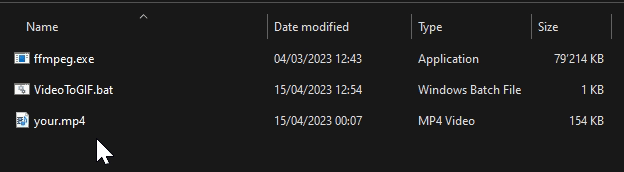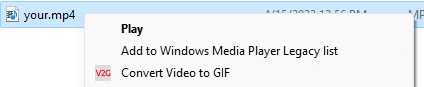Tip #15: Convert Video to GIF
The Snipping Tool in Windows now includes a video recording feature, which I have been eagerly anticipating. The videos are saved in MP4 format by default. For my blog, I convert these screen capture videos into Animated GIFs using this great method I discovered.
Manual
The all powerful ffmpeg does a great job and there are win64 binaries too.
I begun with these two lines:
1
2
3
4
REM Generate the palette from the input file
ffmpeg -i "your.mp4" -filter_complex "[0:v] palettegen" temp_palette.png
REM Create the GIF using the palette
ffmpeg -i "your.mp4" -i temp_palette.png -filter_complex "[0:v][1:v] paletteuse" "your.gif"
Converting videos to animated gif’s works best with small videos with little color changes
Batch file
While that approach works for single use, I wanted a more automated solution. I recalled that dropping a file onto a batch file would pass the file path as a parameter. My idea was to create a batch file that could accept dropped mp4 files and generate an animated gif using the above commands in the same directory.
This is what I came up with:
1
2
3
4
5
6
7
8
9
10
11
12
13
14
15
16
17
18
19
@echo off
REM Set input file name and output file name
set "input_file=%~1"
set "output_file=%~n1.gif"
echo.
echo "InputFile: %input_file%"
echo "OutputFile: %output_file%"
REM Generate the palette from the input file
%~dp0ffmpeg -i "%input_file%" -filter_complex "[0:v] palettegen" palette.png
REM Create the GIF using the palette
%~dp0ffmpeg -i "%input_file%" -i palette.png -filter_complex "[0:v][1:v] paletteuse" "%output_file%"
REM Cleanup intermediate files
del palette.png
echo Completed.
ffmpeg.exe must be in the same directory as the batch file
Automated
I wanted to go beyond just dragging and dropping a file onto a batch file. I aimed to add this functionality to the explorer’s context menu, allowing me to run it on any mp4 file, regardless of its location.
The steps required for this are:
- download ffmpeg.exe
curl -o "%temp%\ffmpeg.zip" -L "https://github.com/GyanD/codexffmpeg/releases/download/6.0/ffmpeg-6.0-essentials_build.zip"
- copy the batch file, ffmpeg and an icon to a common location, I chose %ProgramData%
- Register context menu in the shell (registry)
reg add "HKEY_CLASSES_ROOT\*\shell\Convert Video to GIF" /ve /d "Convert Video to GIF" /freg add "HKEY_CLASSES_ROOT\*\shell\Convert Video to GIF" /v "Icon" /d "\"C:\\ProgramData\\VideoToGif\\VideoToGIF.ico\"" /freg add "HKEY_CLASSES_ROOT\*\shell\Convert Video to GIF\command" /ve /d "\"C:\\ProgramData\\VideoToGIF\\VideoToGIF.bat\" \"%%1\"" /f
I created an install.bat file that must be run as an administrator to handle all of these steps.
1
2
3
4
5
6
7
8
9
10
11
12
13
14
15
16
17
18
19
20
21
22
23
24
25
26
27
28
29
30
31
32
@echo off
NET FILE >NUL 2>&1
IF %ERRORLEVEL% NEQ 0 (
ECHO This script must be run as Administrator!
PAUSE
EXIT /B
)
setlocal
REM Create VideoToGIF folder in ProgramData
echo Creating VideoToGIF folder...
if not exist "%ProgramData%\VideoToGIF" mkdir "%ProgramData%\VideoToGIF"
REM Download ffmpeg to temporary directory and copy to VideoToGIF folder
echo Downloading ffmpeg and copying to VideoToGIF folder...
curl -o "%temp%\ffmpeg.zip" -L "https://github.com/GyanD/codexffmpeg/releases/download/6.0/ffmpeg-6.0-essentials_build.zip"
powershell -Command "$tempDir = [System.IO.Path]::GetTempPath(); Expand-Archive "$tempDir\ffmpeg.zip" -DestinationPath "%temp%\ffmpeg" -Force"
del %temp%\ffmpeg.zip
copy "%temp%\ffmpeg\ffmpeg-6.0-essentials_build\bin\ffmpeg.exe" "%ProgramData%\VideoToGIF"
rmdir /s /q %temp%\ffmpeg
copy "%~dp0\VideoToGIF.bat" "%ProgramData%\VideoToGIF"
copy "%~dp0\VideoToGIF.ico" "%ProgramData%\VideoToGIF"
REM Adding context menu Convert to GIF
echo Importing registry keys...
reg add "HKEY_CLASSES_ROOT\*\shell\Convert Video to GIF" /ve /d "Convert Video to GIF" /f
reg add "HKEY_CLASSES_ROOT\*\shell\Convert Video to GIF" /v "Icon" /d "\"C:\\ProgramData\\VideoToGif\\VideoToGIF.ico\"" /f
reg add "HKEY_CLASSES_ROOT\*\shell\Convert Video to GIF\command" /ve /d "\"C:\\ProgramData\\VideoToGIF\\VideoToGIF.bat\" \"%%1\"" /f
echo Installation complete.
pause
Find all the required files in this VideoToGIF.zip
- install.bat
- VideoToGIF.bat
- VideoToGIF.ico